HDMI IN connection
You can view HDMI input feeds from a third party device such as a Blu-Ray player or personal computer using the Video app.
ConnectionsHDMI INHDMI IN ResolutionsYour display can be connected via the separately available HDMI cable accessory (part number: A80219). This cable connects to the HDMI IN connector located on the rear of the display, and to the HDMI Out connector on the third party device. The third party device’s screen can then be viewed in the Video app by selecting the HDMI video feed from the Settings menu.
The supported screen resolutions for the display’s HDMI input are:
640 x 480p @ 60 Hz
720 x 480p @ 60 Hz
720 x 576p @ 50 Hz
1280 x 720p @ 50 Hz / 60 Hz
1920 x 1080p @ 50 Hz / 60 Hz
The maximum supported HDMI cable length is 20 m (65.6 ft). If longer cable runs are needed, an HDMI extender (signal amplifier) is also required, available separately from suitable retailers.
Ensure that the HDMI cable’s locking collar is used to secure the cable to the display.
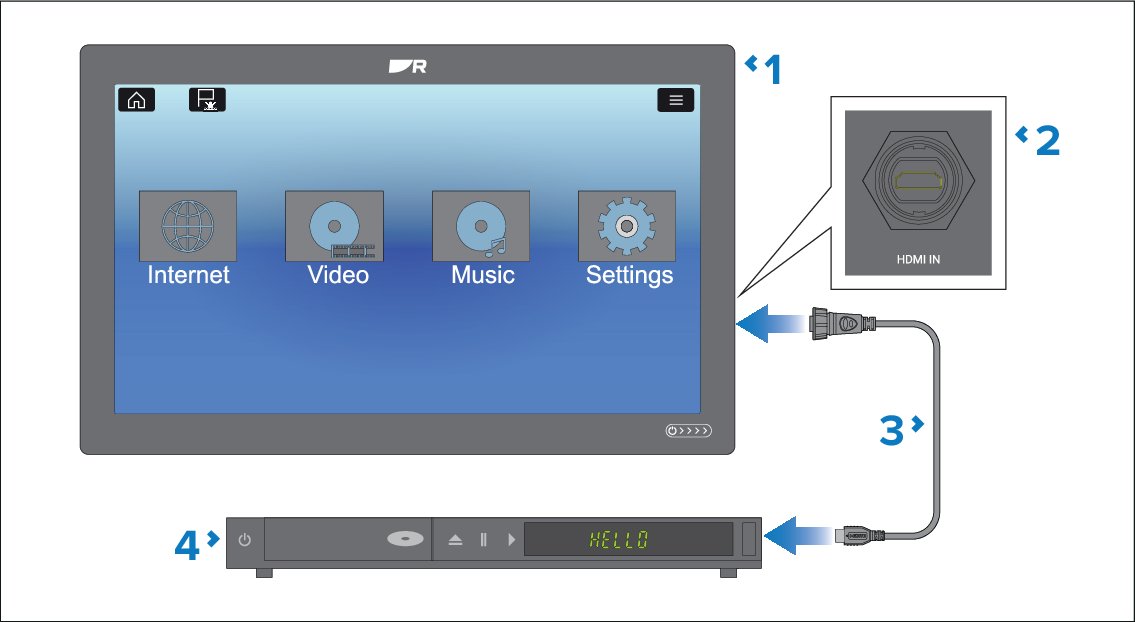
Display.
Display’s HDMI IN connector.
HDMI cable (part number: A80219) — Not supplied.
Video playback device (e.g.: Blu-ray player).
HDMI IN is the secondary video connection and is shared with VIDEO 1. HDMI IN and VIDEO 1 cannot be used at the same time. If devices are connected to both connections then the HDMI IN connection will take priority.
The video feeds connected to HDMI IN and VIDEO 1 are NOT streamed over ethernet to networked displays.
Audio
To listen to the video feed’s audio track you require an audio output device this can be:
Sound system connected to the audio connection on the display’s Power/Video/Audio cable.
A Bluetooth speaker paired with the display.
Speaker or sound system connected directly to your video playback device.
Sound system connected to the display’s HDMI out connection.