Mobile / cellular data troubleshooting
Common steps to assist you in troubleshooting and solving mobile / cellular data issues. The most common problem is no Internet access.
Confirm the problem
In order to obtain Internet access via mobile / cellular data, the YachtSense Link router requires a compatible SIM card fitted, which has an appropriate data plan. It is then usually possible to connect the YachtSense Link router to the relevant cellular network and start using the Internet immediately. To find out whether the YachtSense Link router has successfully obtained Internet access via mobile / cellular data, first check the Status page in the router’s web page, or the Raymarine mobile app. If the router has successfully obtained Internet access via mobile / cellular data, you should see a Mobile network Status similar to the following:
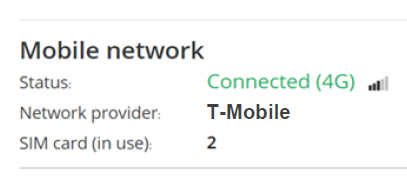
No Internet connection
Internet accessTroubleshooting
If you cannot access the Internet, and the Status for the Mobile network connection is showing in the Raymarine mobile app or the router’s Status web page as Not in use, Not connected, Internet Unavailable, No Service, or Error, follow the information and procedures described below to solve your connection issues:
Check SIM card is correctly installed.
Ensure Mobile data and if applicable Data roaming is enabled.
Ensure APN settings are correct (via the Router’s Mobile data & SIM management page).
Ensure that you have a suitable data plan for your SIM card.
Call your network provider to activate your data plan and SIM card — Examples of network providers that require this additional step are: T-Mobile, and AT&T (in the United States).
Visit a network provider’s physical official store to activate your data plan and SIM card — Examples of network providers that require this additional step are: Verizon (in the United States).
Conduct further mobile data error message troubleshooting.
Some network providers (such as Verizon in the United States, for example) require you to use a brand new SIM card in your YachtSense Link router, which has never before been used in another device.
These steps are described in more detail below:
Check SIM card is correctly installed
The first step is to confirm whether you have correctly installed the SIM card. Refer to: Inserting SIM cards
Ensure Mobile data, and/or applicable Data roaming is enabled
The Mobile data setting must be enabled for the SIM card in use. If you are outside of your network provider’s coverage area then Data roaming will also need to be enabled.
The Mobile data and Data roaming settings are available on the Mobile data & SIM management settings page.
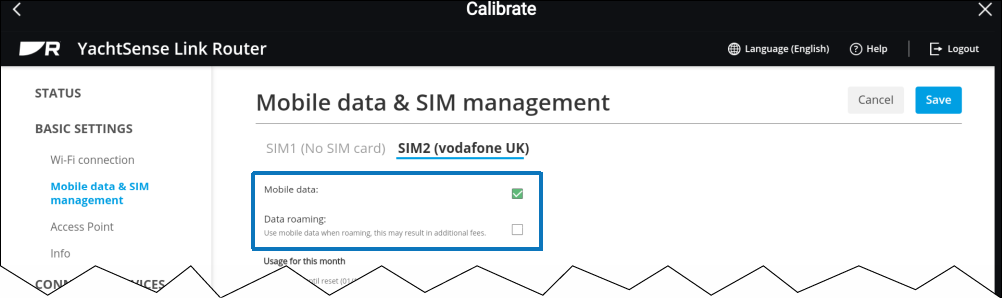
Ensure APN settings are correct
In some cases, the Access Point Name (APN) settings associated with the SIM card may be missing or incorrect.
Access Point Name (APN)Access Point Name (APN)EditSIM cardAPN
Check your APN settings by scrolling down to the bottom of the Router’s Mobile data & SIM management page:
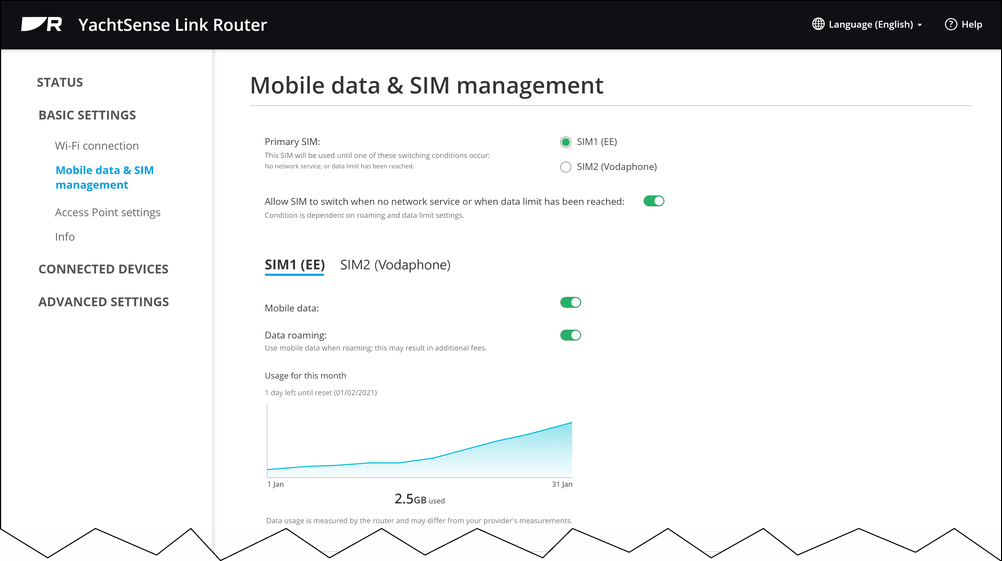
In the Access Point Name section of this page, a list of Access Point Names (APNs) applicable to your SIM provider will be displayed.
If the APN you require is not listed or you’re unable to connect to the Internet using the current APN settings, you will need to modify an existing APN by selecting the “pencil” Edit icon on the right:
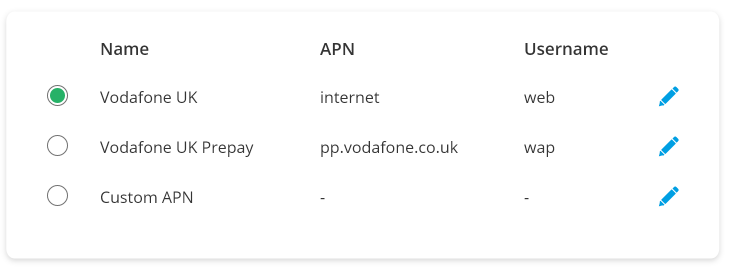
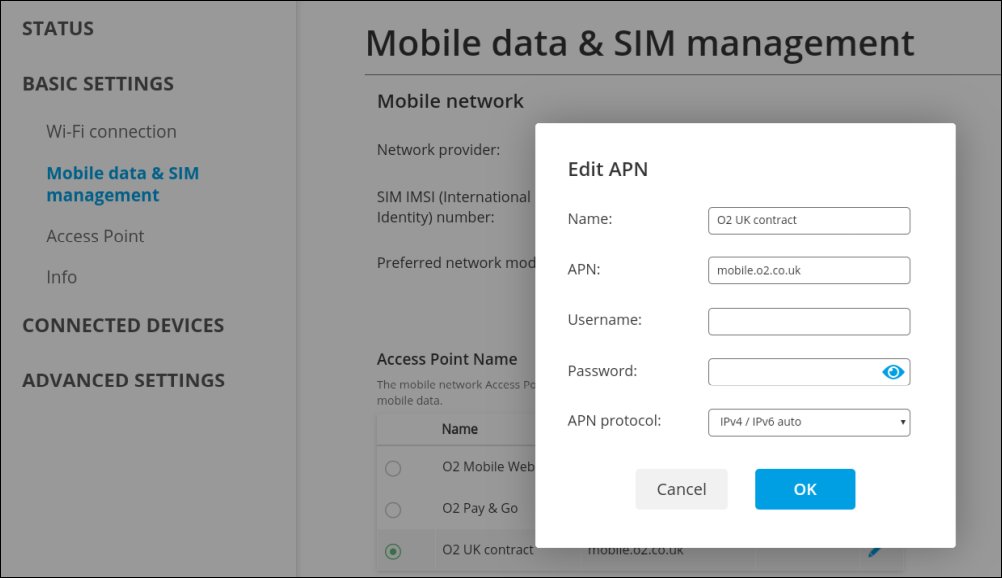
Once you have the correct APN details, enter them into the Edit APN dialog, and then select OK.
If you still have problems accessing the Internet, switch the APN protocol option from IPv4 / IPv6 auto to IPv4 or IPv6.
After changing the APN details, ensure that you save the changes to the page, and power cycle the router.
Ensure that you have a suitable data plan for your SIM card
SIM cardData plan
Some network providers may require that you have a specific type of data plan, such as one which only covers mobile hotspot data, for example. If you have this type of data plan but you're still unable to obtain Internet access, it may also be necessary to contact the network provider and specifically inform them that it's a "third-party 4G modem" device that you're trying to use, and not a hotspot device issued by the network provider.
Check your data plan carefully, as some providers may offer a limited amount of data for a hotspot connection, and then a much lower speed once the initial allowance is used up. For example, at the time of this publication, Verizon in the USA offered its “Essential” data plan, which provides 15 GB of mobile hotspot data, and then unlimited lower-speed data (600 Kbps), once the initial 15 GB is consumed.
Contact your network provider to activate your data plan and SIM card
SIM cardActivation
Before you can connect to the network provider’s cellular network and obtain Internet access, the SIM card and data plan need to be activated / authorized on the network provider’s cellular network. For some SIM cards and data plans, this is an automatic process, where the network providers pre-activate or pre-authorize the SIM cards, either before or during the SIM card purchase process. However, some network providers require you to take additional steps to activate / authorize the SIM card and data plan before use. The procedure for doing this differs from provider to provider:
Before contacting your network provider, ensure that you have the following information to hand:
Your YachtSense Link router’s unique IMEI number. For more information on finding this, refer to: Router IMEI number
Your SIM card’s unique ICCID number. This can usually be found on the back of the SIM card itself.
Activating via online chat — Some network providers will allow you to activate your SIM card via an online chat with a customer support agent. It may also be necessary to specifically inform them that it's a "third-party 4G modem" device that you're trying to use, and not a hotspot device issued by the network provider.
Activating via a phone call — For some network providers, it may be necessary to call the network provider's customer support service and activate your data plan and SIM card over the phone. It may also be necessary to specifically inform them that it's a "third-party 4G modem" device that you're trying to use, and not a hotspot device issued by the network provider.
When contacting a network provider by phone or online chat, it is recommended that you stay on the call or chat until you have confirmed that the SIM card activation has worked correctly. To do this, visit the Raymarine mobile app’s or YachtSense Link router’s Status page, and confirm that the Internet status is displayed as Connected:
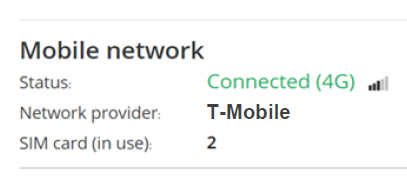
Visit a network provider’s physical official store to activate your data plan and SIM card
For some network providers, the data plan and SIM card may need to be activated in a physical store (as opposed to online, or over the phone). This physical store may need to be an official store, as opposed to an authorized dealer or retailer. For example, in the United States, only staff at an official physical Verizon Store can correctly activate / authorize your data plan and SIM card on the Verizon network, and they must do this using a specific in-store device known as a "JETPACK" device.
Note also that some network providers (such as Verizon in the United States, for example) require you to use a brand new SIM card in your YachtSense Link router, which has never before been used in another device.
Before visiting your network provider’s official store, ensure that you have the following information to hand:
Your YachtSense Link router’s unique IMEI number. For more information on finding this, refer to: Router IMEI number
Your SIM card’s unique ICCID number. This can usually be found on the back of the SIM card itself.
It is also recommended that, before leaving the store, you ensure that your SIM card and data plan are assigned to the YachtSense Link router’s IMEI number
Please also be aware that, following activation, data speeds may initially be restricted. It can take up to 24 hours after activation to obtain full data speeds.
If, after contacting your network provider, the YachtSense Link router is not connected within 24 hours, it may be necessary to contact your network provider for a refund, and then to try a different provider.
Conduct further mobile data error message troubleshooting
The Status page in the router’s web page, or the Raymarine mobile app provides further information on mobile / cellular data connection problems. For example:
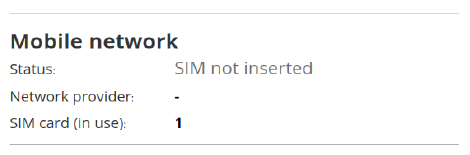
Status message |
Possible causes and resolution |
|---|---|
SIM not inserted: |
A SIM card has not been installed in the YachtSense Link router, or it has not been installed correctly, and cannot be detected. Follow the instructions in the following topic to ensure that your SIM card is installed correctly: Inserting SIM cards |
No Service: |
|
Internet unavailable: |
Cellular data plan has expired. Contact your SIM card network provider. |
Not in use: |
The YachtSense Link router is using a Wi-Fi hotspot for its Internet access, instead of cellular data. Ensure that the Mobile data option on the Mobile data & SIM management page is ticked (enabled). |