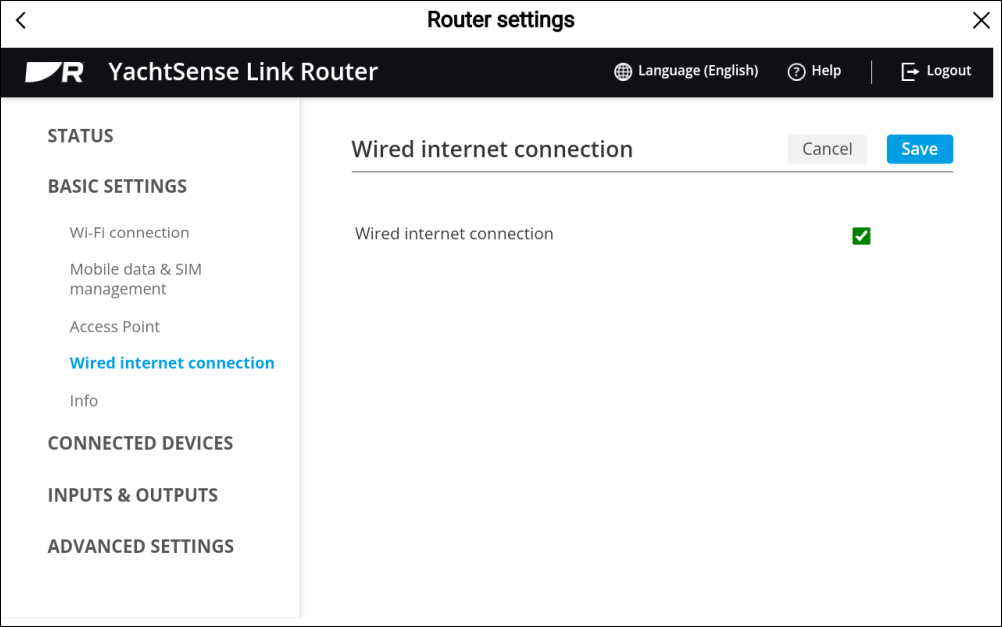Configuring a wired internet connection
The router can connect to the internet using a wired connection to a Wide Area Network (WAN), such as a broadband satellite internet system or a hard-wired marina internet connection.
Note
When the WAN connection is enabled, it becomes the primary connection to the internet. If you wish to use Cellular or Wi-Fi connections instead, disable the WAN connection by removing the tick from the Wired internet connection tick box located on the Wired internet connection page in BASIC SETTINGS.
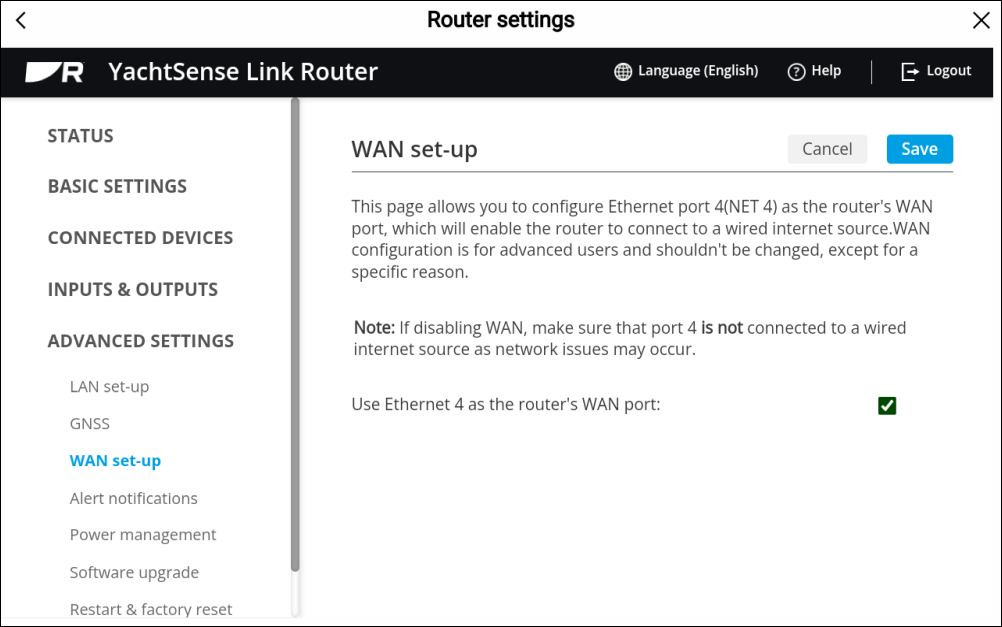
Note
If the router ever has to be reset the WAN hardware should be powered off until the router has been re-configured.