LED diagnostics
The LEDs located on the front of the router unit provide basic status information for the relevant network/connection.
TroubleshootingDiagnostics
DiagnosticsCloudNetwork status
Cloud LED
| LED blink pattern | Status and troubleshooting |
|---|---|
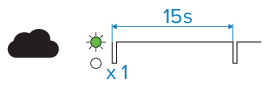 |
(Green) Connected to cloud service Normal operation — No action necessary. |
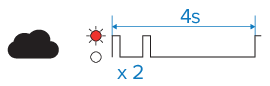 |
(Red) Connection error / server not found If you have onboarded the router and the cloud LED is blinking red, you will need to:
|
DiagnosticsCellular
3G / 4G (Cellular / Diversity) LED
| LED blink pattern | Status and troubleshooting |
|---|---|
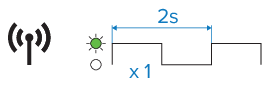 |
(Green) Connecting to 4G Normal operation — No action necessary. |
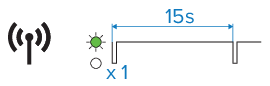 |
(Green) Connected to 4G Normal operation — No action necessary. |
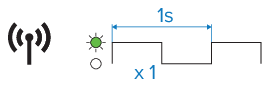 |
(Green) Connected to 4G and transmitting data Normal operation — No action necessary. |
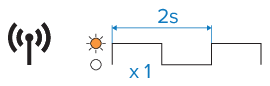 |
(Amber) Connecting to 3G Normal operation if 4G coverage is not available. |
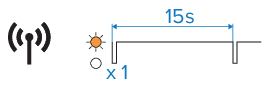 |
(Amber) Connected to 3G Normal operation if 4G coverage is not available. |
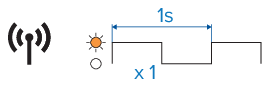 |
(Amber) Connected to 3G and transmitting data Normal operation if 4G coverage is not available. |
 |
(Red) Not connected / no signal If you have a SIM card inserted, ensure that:
|
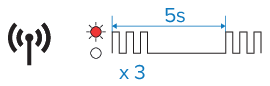 |
(Red) No SIM card detected If you have a SIM card inserted, ensure that:
|
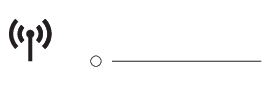 |
(Off) Mobile data (Cellular) switched off Mobile data has been disabled in the router’s settings. For details on setting up mobile data, refer to: Configuring mobile data |
DiagnosticsBoat Wi-Fi
Boat Wi-Fi LED
| LED blink pattern | Status and troubleshooting |
|---|---|
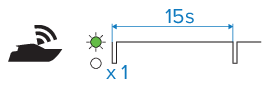 |
(Green) Device(s) connected to router access point Normal operation — No action necessary. |
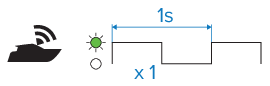 |
(Green) Device(s) connected to router access point and transferring data Normal operation — No action necessary. |
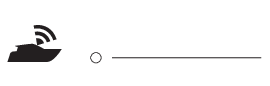 |
(Off) router access point switched off The router’s Wi-Fi access point has been disabled in the router’s settings. For details on setting up the access point, refer to: Setting up the router's access point |
DiagnosticsDock WLAN
Dock WLAN LED
| LED blink pattern | Status and troubleshooting |
|---|---|
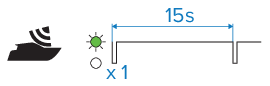 |
(Green) Connected to Wi-Fi Normal operation — No action necessary. |
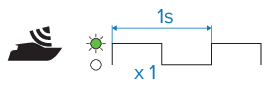 |
(Green) Connected to Wi-Fi and transferring data Normal operation — No action necessary. |
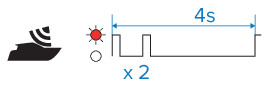 |
(Red) Unable to connect to Wi-Fi / No signal Ensure that:
|
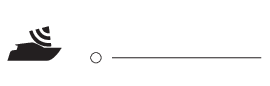 |
(Off) Wi-Fi switched off The router’s Wi-Fi connection has been disabled in the router’s settings. For details on setting up the access point, refer to: Connecting to an available Wi-Fi network |
DiagnosticsNMEA
NMEA LED
| LED blink pattern | Status and troubleshooting |
|---|---|
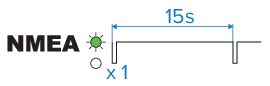 |
(Green) NMEA connected / OK Normal operation — No action necessary. |
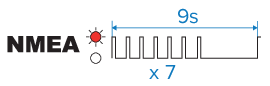 |
(Red) NMEA connected no data Check that the sensors/devices are powered on and functioning correctly. |
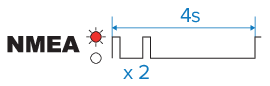 |
(Red) NMEA not connected Check that the NMEA 2000/SeaTalkng® backbone is connected and powered on correctly. |
DiagnosticsNetwork
Network (1 / 2 / 3 / 4) LEDs
| LED blink pattern | Status and troubleshooting |
|---|---|
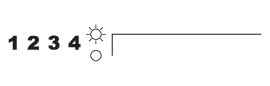 |
(White) Port connected 1,000 Mbits/s Normal operation — No action necessary. |
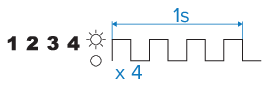 |
(White) Transferring data 1,000 Mbits/s Normal operation — No action necessary. |
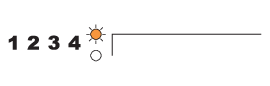 |
(Amber) Port connected 10/100 Mbits/s Normal operation — No action necessary. |
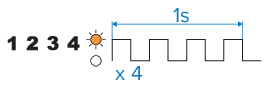 |
(Amber) Transferring data 10/100 Mbits/s Normal operation — No action necessary. |
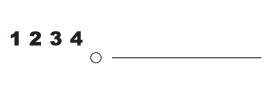 |
(Off) not connected/device switched off If a device is connected to the router’s network connection, check that it is switched on and that the cable is connected correctly and free from damage. |
DiagnosticsPower
Power LED
| LED blink pattern | Status and troubleshooting |
|---|---|
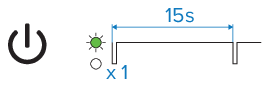 |
(Green) Powered up / OK Normal operation — No action necessary. |
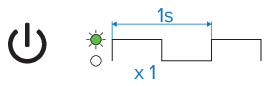 |
(Green) GNSS (GPS) no fix / Initializing Normal operation whilst the router is powering up and the router’s GNSS is obtaining a position fix. If this state persists, first try power cycling the router. Also check:
If necessary, reposition the antenna. |
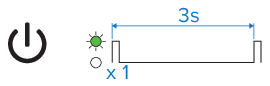 |
(Green) Low power mode Low power mode — no action necessary. Router will resume normal operation when wake request is received. |
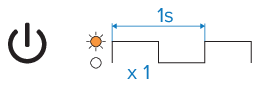 |
(Amber) Software update in progress Normal operation when a software update is in progress. |
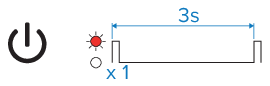 |
(Red) Fault Check power supply voltage is sufficient. Refer to Raymarine Technical support. |