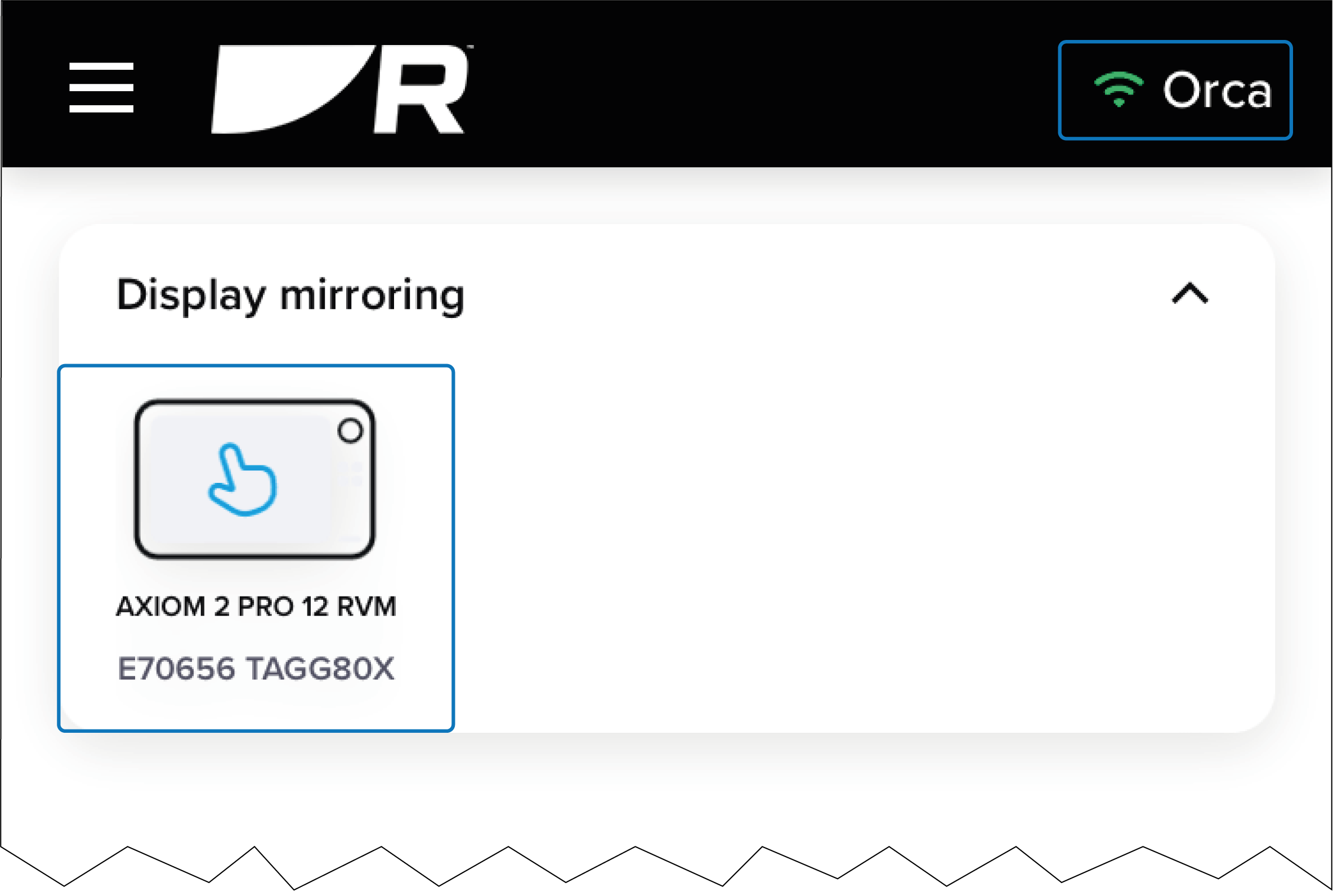Connecting to a YachtSense Link router
You can use the app to register and connect to your YachtSense Link router.
Before connecting to the router via the app, ensure that your router’s network connections have been configured, and that the router has an Internet connection.
When connected to the registered router, you can:
Control digital switching input and output channels (Registered routers only)
Create geofences (Registered routers only)
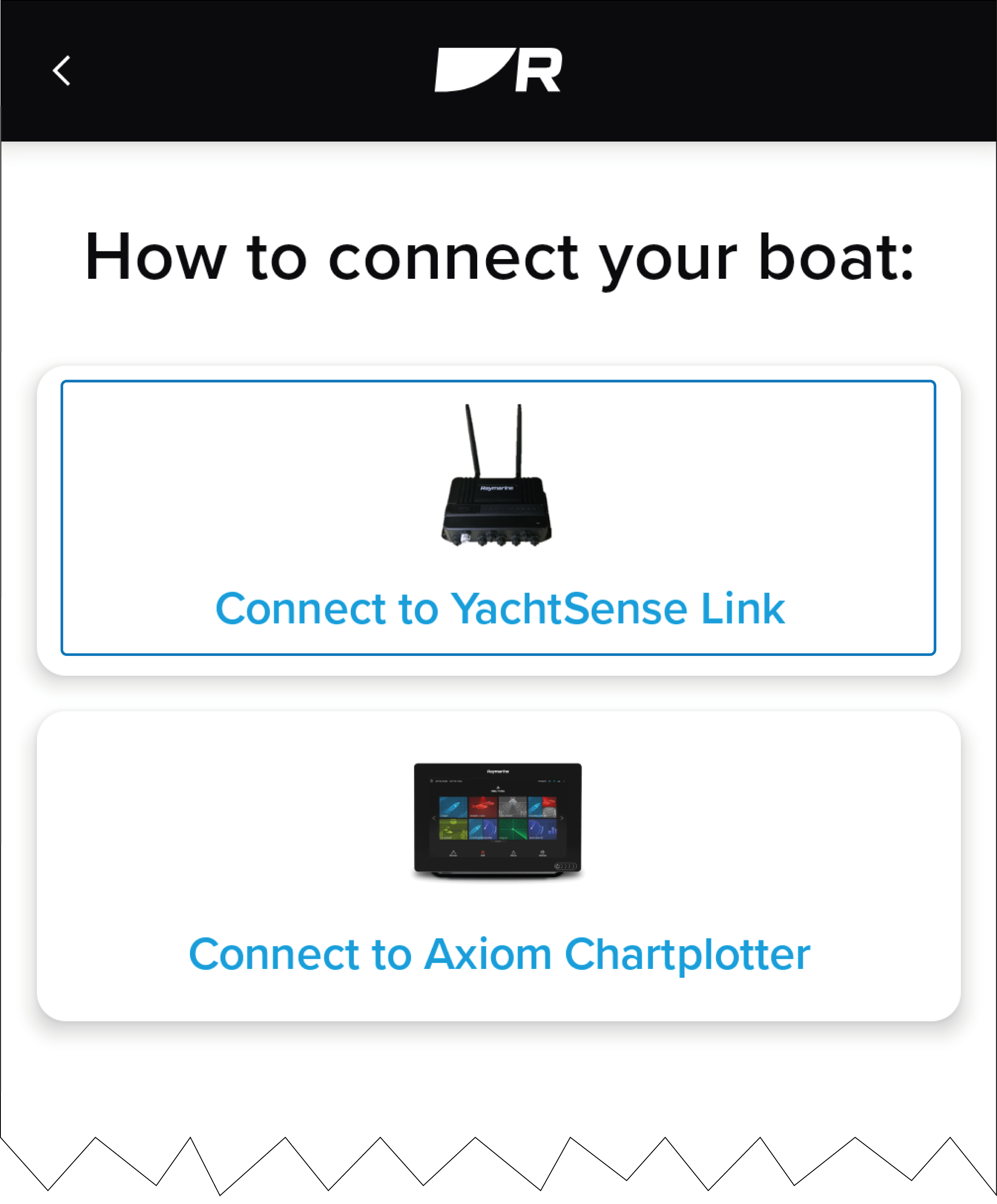
Select the Connect to YachtSense Link option in the app and follow the onscreen instructions to register and connect to your router.
The onscreen instructions will guide you through:
Connecting your mobile device to your YachtSense Link router’s Wi-Fi connection.
Creating a boat system by entering your boat’s name.
Scanning the router’s QR code to register the router to your account. The QR code can be found on the label on the side of your router or on the Info page of the router’s web interface.
If the connection fails, the app should provide an indication of why the failure occurred.
Failures can occur if:
You have entered an incorrect password. Check your password and try again.
Your router does not have an Internet connection. Check, and if required, connect the router to the Internet. For more information on how to do this, refer to: Internet connections
Your phone disconnects from the router. Re-connect to the router’s Wi-Fi access point and try again.
Your router is currently registered to another Raymarine account. Establish previous owner/account and remove the router.
Your app is already connected to a different boat system. Connect to the boat system that includes the display.
The premium subscription features can only be used on 2 boat systems at a time.
Once successfully connected, on the Control tab, under Display mirroring you will see icons for the displays on the same network as the router. The Geofence tab will be available and your boat name should also appear in the connections status area located in the top right of the screen.