Connecting an Android device to the router’s access point
Android devices can be connected to the router’s Wi-Fi access point.
Open your Android device’s Wi-Fi settings from the top drop down menu or via the Settings icon.
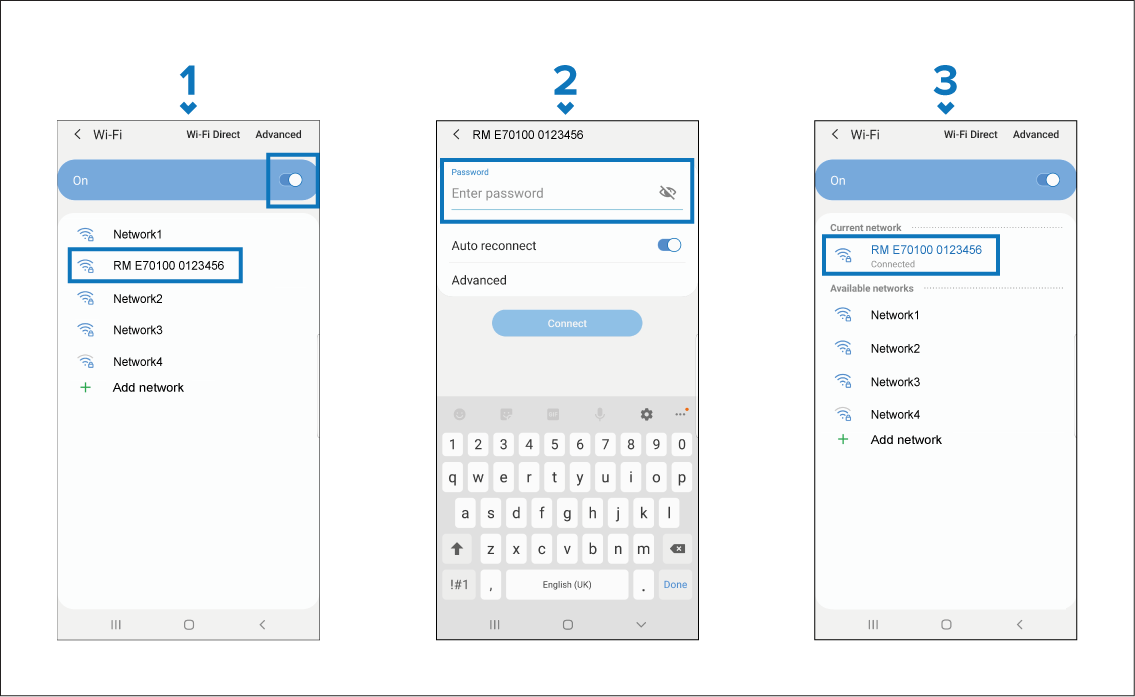
Figure 1. Example Android Wi-Fi connection
Note
Depending on device type, manufacturer and version of the Android operating system in use, screens and options may be different than those shown in the example above.
For troubleshooting advice, refer to the Wi-Fi troubleshooting information in the Troubleshooting chapter: Troubleshooting