Accessing the web interface using a Wi-Fi connection
The router’s settings are accessed using the built in web interface. The web interface can be accessed using a wireless connection to a mobile device or PC/laptop.
Supported browsers — The web interface can be accessed using the following supported browsers: Chrome, Firefox, Edge and Safari. Internet Explorer (IE) is NOT supported. If you experience problems using generic browsers on a mobile device, try using one of the listed supported browsers instead.
IP address — Your device’s IP address must be in the same range as the router’s IP address. By default, most Wi-Fi and Ethernet connections are configured to obtain an IP address automatically, via DHCP. This will ensure your device’s and router’s IP addresses are in the same range. If your device is assigned a static IP address then it must be in the same range as the router’s IP address. Your router’s IP address can be found on an MFD’s Network settings tab: . Then select Raymarine Yachtsense Link from the list of network devices, and select the Product Info option., Alternatively, you can use a network discovery tool to identify the router’s IP address.
VPNs — Some VPNs can block access to the router’s web interface. If you use a VPN, ensure it is disconnected before trying to access the web interface.
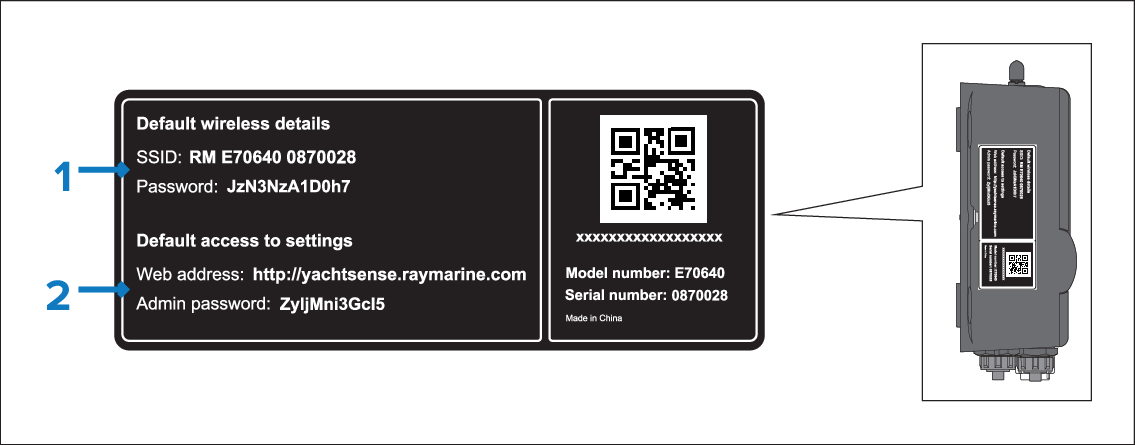
Figure 1. Example credentials label
The details in the illustration above are an example only, and do not reflect the actual credentials for your router.
Default wireless details — Wi-Fi credentials used for connecting mobile devices to the router’s Wi-Fi network.
Default access to settings — Log in details for the router’s settings web interface.
- Ensure the router has been supplied power in accordance with the power connection details: Power connection
- Turn on the router’s power supply.
- Wait for the router to complete its startup sequence.
- Connect your mobile device to the router’s Wi-Fi network using the SSID and password located on the Credentials label on the side of the router (refer to item 1 in the above illustration).
- Open a web browser on your connected mobile device.
- (1)Enter ‘http://yachtsense.raymarine.com’ or your router’s IP address into your web browser’s address bar and press Enter/Return.
The status page is displayed. You can now use the Menu displayed on the left to navigate the web interface and change the router’s settings, as required.