Opening the Radar app
The Radar app is opened by selecting a page icon from the homescreen that includes the Radar app.
Pre-requisites:
Ensure your radar scanner is compatible, check the latest details available on the Raymarine website, if in doubt please contact an authorized Raymarine dealer for advice.
Ensure you have installed your radar scanner in accordance with the documentation that was supplied with your Radar.
The Radar app will open in one of the following states:
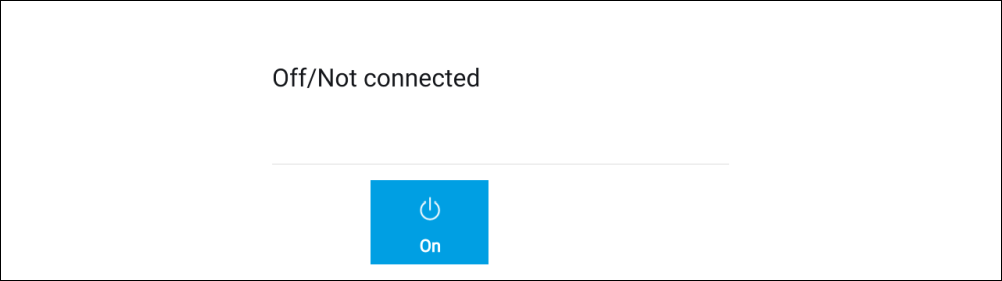
Figure 1. Off/Not Connected
RadarOff/Not connectedIf the ‘Off/Not Connected’ message is displayed then the display cannot establish a connection with your radar scanner:
Ensure that your display and radar scanner are paired correctly and then select On to power up your radar.
If the ‘Radar not found’ message is displayed then power cycle your system and perform the pairing procedure again. If the radar scanner still cannot be found refer to your Radar’s installation documentation for further troubleshooting information.
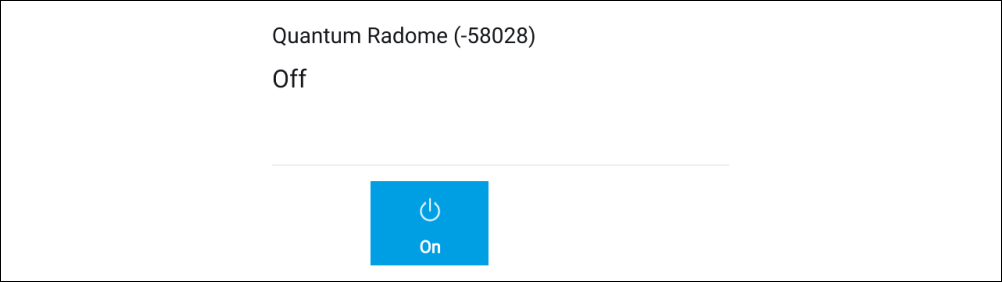
Figure 2. Off
RadarOffIf the ‘Off’ message is displayed then your radar scanner is powered off, select On to power up your Radar
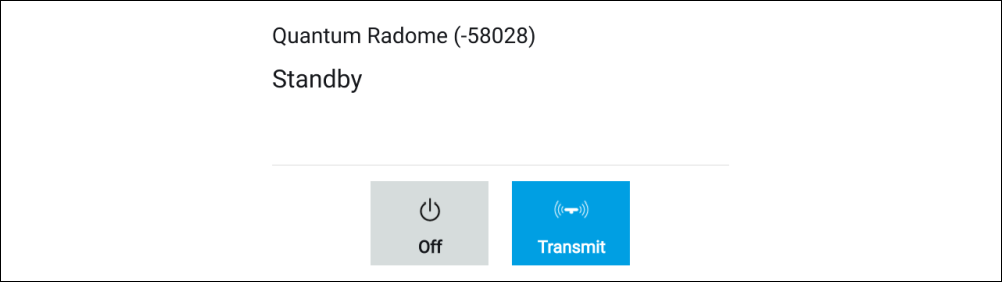
Figure 3. Standby (Not transmitting)
RadarStandbyIf the ‘Standby’ message is displayed then select Transmit to begin transmitting.
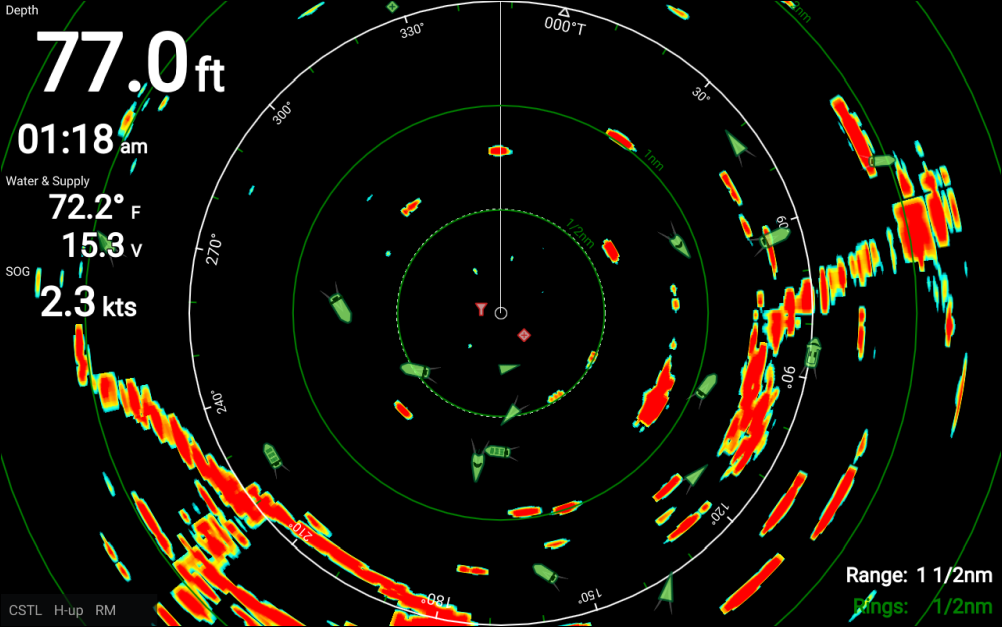
Figure 4. Transmitting
RadarTransmittingIf your radar scanner is connected, powered up and transmitting then the radar image is displayed and echoes returns are displayed onscreen.