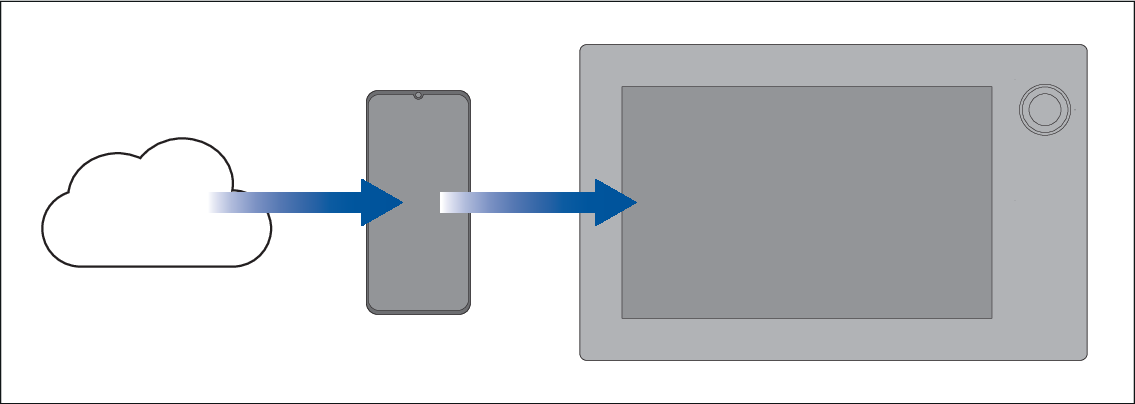Downloading charts using the Raymarine app
Purchased LightHouse™ charts can be downloaded to the MFD via a mobile device, using the Raymarine app and Wi-Fi to transfer the charts to a MicroSD (µSD) memory card inserted into your MFD, or to the internal storage of an Axiom® or Axiom® 2 MFD.
When downloading charts via a mobile device and the Raymarine app, the following pre-requisites should be observed:
If using mobile data, ensure you have sufficient data allowance remaining to prevent being charged.
Ensure you have sufficient free space on your mobile device’s internal storage for the charts to be downloaded to.
Ensure that the memory card you want to use is formatted in the exFAT file system format (Chart cards purchased from the Raymarine chart store will arrive in this format).
Ensure that the memory card has been inserted into the display’s card reader prior to commencing the process (this will create the necessary Lighthouse_ID file in the card’s root directory.
A file named ‘Lighthouse_charts’ must be created in the memory card’s root directory (Chart cards purchased from the Raymarine chart store will already include this file).
It is recommended that there are no other files on the memory card prior to downloading charts to it.
Ensure Allow devices to connect is enabled in your display settings:
Element™ displays: .
Axiom® displays: .
Connect your mobile device’s Wi-Fi to your MFD. For information on connecting your mobile device, refer to:
Once a storage location (memory card or internal memory) has been chosen for your charts you cannot change it. Charts cannot subsequently be saved to a different card.
Charts cannot be downloaded to the internal storage of Element™ displays.