Accessory connection
The ACCESSORY connector can be used to connect an external memory card reader or external storage device to the display.
ConnectionsAccessoryCard readerUSB (via RCR-SDUSB)External storageExternal storageAccessory connection
The following functions require a card reader attached to the display:
use of electronic cartography — alternatively cartography can be shared from a networked display that does have a card reader attached.
updating product software — alternatively if your display has a connection to the internet you can check online for software updates.
import and export user data (waypoints, routes and tracks) — alternatively user data can be imported and exported from a networked display that does have a card reader attached.
backup and restore settings — alternatively settings can be backed up and restored from a networked display that does have a card reader attached.
viewing pdf files
(1) capturing and viewing screenshots or images (.png, .jpg files)
(2) recording and viewing video files (.mov files )
installation of third-party LightHouse app (.apk files) (for installation only; apps cannot be run directly from storage device).
connection of a compatible UAV (drone), for use with display’s UAV app, requires Bulkhead Mount Micro USB Socket (A80630).
In addition to the storage uses listed above, the USB slot on the RCR-SDUSB can also supply 0.5A of current to charge mobile devices.
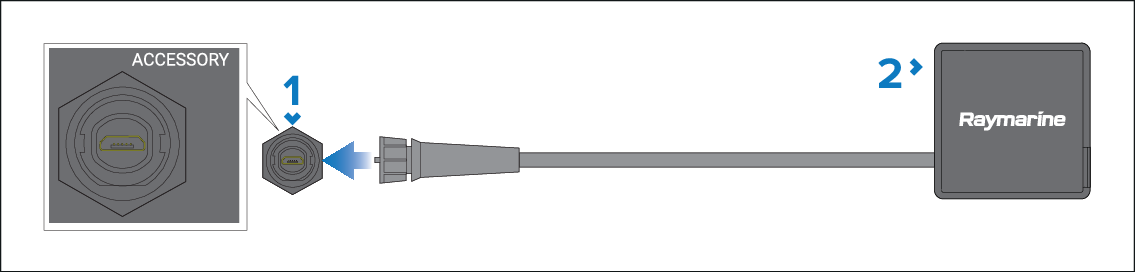
Display’s ACCESSORY connector.
Accessory device:
RCR-SDUSB (part number: A80440) — Includes 1x SD card slot (or MicroSD card when using an SD card adaptor) and 1x USB (Type A connector) (e.g. for connection of an external USB hard drive or pen / flash drive).
RCR-1 (part number A80585) — Includes 1x MicroSD card slot.
Bulkhead Mount Micro USB Socket (part number: A80630) — Includes 1x Micro USB (Type Micro A connector) (e.g. for connection of an external USB hard drive or pen / flash drive; an additional adaptor may be required for the connection of some USB devices).
To store images (.png, .jpg files), External SD or External USB must be selected as the Screenshot File location on the This display tab in the main display settings menu (accessible from Homescreen).
To store video (.mov files ), External SD or External USB must be selected as the Save Files location on the Photo & Video recording tab in the Video app settings menu.
For installation details for these devices, please refer to the instructions provided with your accessory.