Opening the Radar app
The following instructions apply to multifunction displays / chartplotters running LightHouse 3 or LightHouse 4 software.
The Radar app is opened by selecting a page icon from the Homescreen that includes the Radar app.
Pre-requisites:
Ensure your Radar scanner is compatible. Check the latest details available on the Raymarine website; if in doubt. contact an authorized Raymarine dealer for advice.
Ensure you have installed your Radar scanner in accordance with the documentation that was supplied with your Radar.
The Radar app will open in one of 3 states:
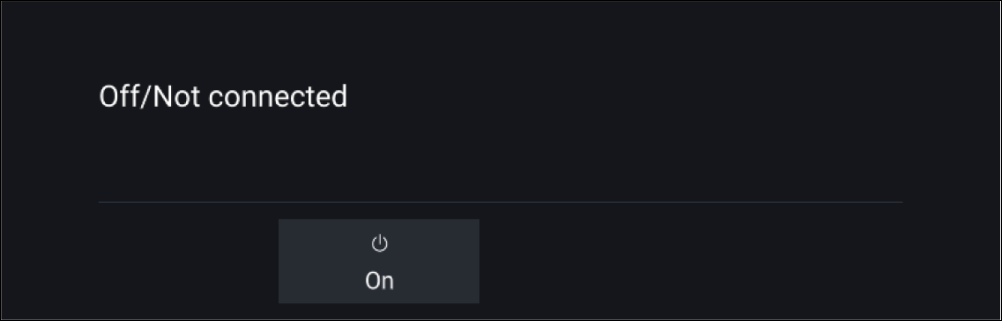
Figure 1. Off / Not Connected
If the ‘Off/Not Connected’ message is displayed then:
your Radar scanner may be powered down, or
your MFD cannot establish a connection with your Radar scanner
Select On to power up your Radar. If the ‘Radar not found’ message is displayed then a connection could not be established, ensure that network and power connections to your Radar and MFD are correct and free from damage and then power cycle your system. If the Radar scanner can still not be found refer to your Radar’s installation documentation for further troubleshooting information.

Figure 2. Standby (Not transmitting)
If the ‘Standby’ message is displayed then select Transmit to begin transmitting.
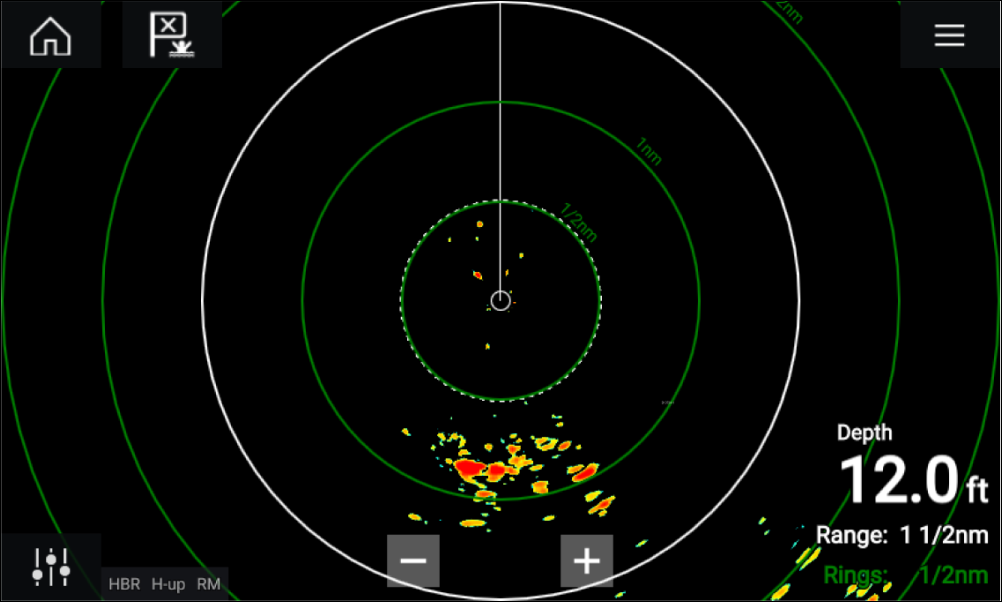
Figure 3. Transmitting
If your Radar scanner is connected, powered up and transmitting then the Radar image is displayed and echoes/targets are displayed onscreen.