Waypoint management
Waypoints are sorted and displayed in waypoint groups menu.
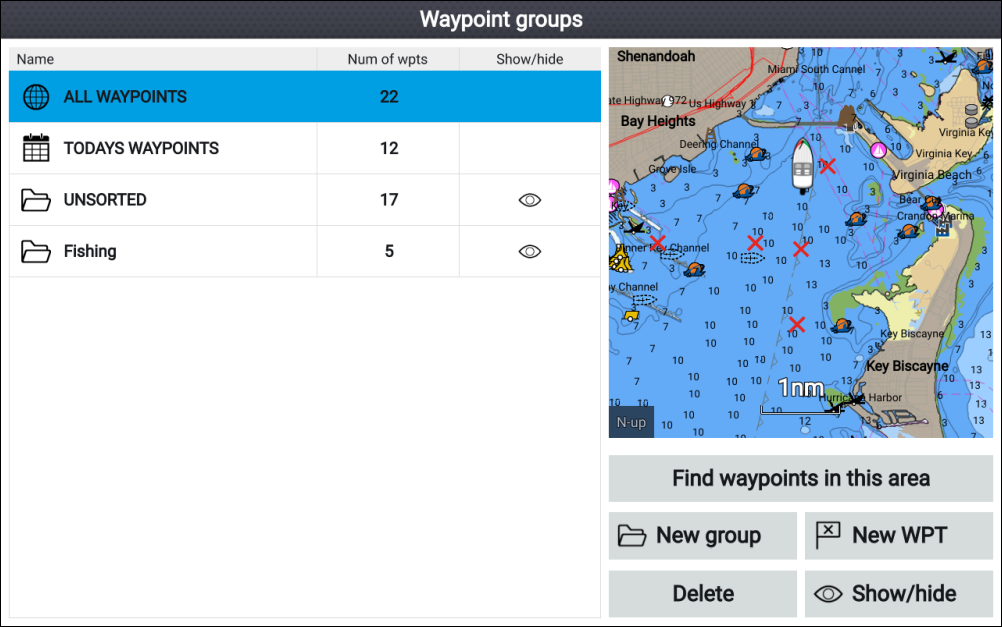
Figure 1. Waypoint groups menu
WaypointgroupsMenuWaypoints can be viewed from the waypoint menu which can be accessed from the Homescreen () and from the Chart app ().
Waypoints will be saved to the same group as the last waypoint you created. All waypoints can also be viewed by selecting ALL WAYPOINTS and waypoints created the same day can be viewed by selecting TODAYS WAYPOINTS.
You can use the waypoint groups menu options to:
Find nearby waypoints.
Create a new waypoint group.
NoteWaypoint group names can be any combination of letters, numbers, symbols and special characters and can include up to 16 characters. Waypoint group names must be unique.
Create a new waypoint.
Delete a waypoint or waypoint group.
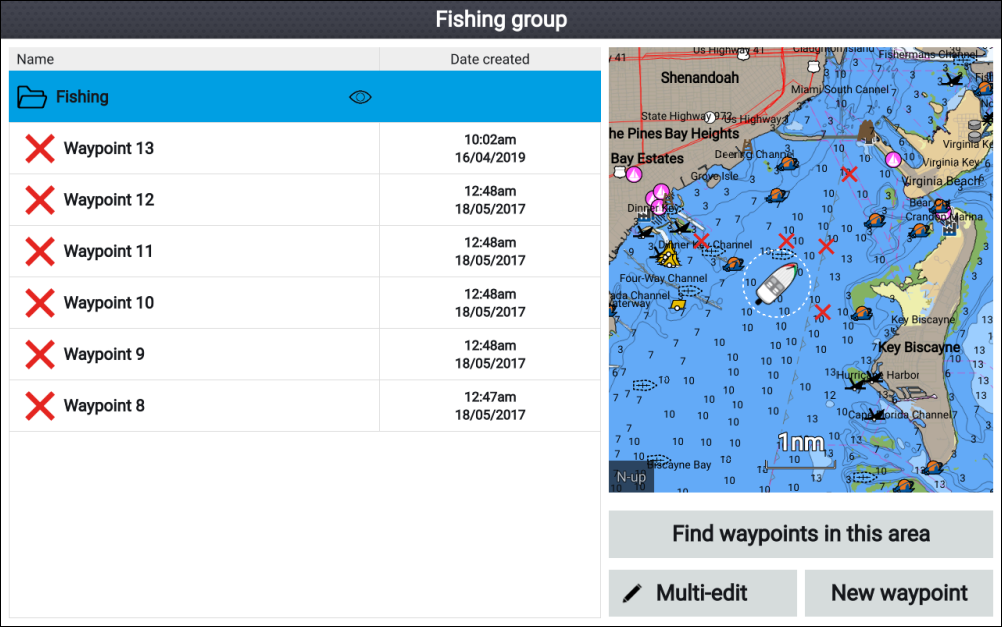
Figure 2. Waypoint groups
WaypointListSelecting ALL WAYPOINTS, TODAYS WAYPOINTS, UNSORTED or a user created waypoint group will display a list of all the waypoints in that group / category.
With a list of waypoint displayed you can:
Find waypoints located in the area covered by the LiveView pane.
Edit multiple waypoints (i.e.: you can change the symbol used for multiple waypoints, move multiple waypoints to a different group or delete multiple waypoints).
Create a new waypoint in the current waypoint group.
View and customize waypoint details.
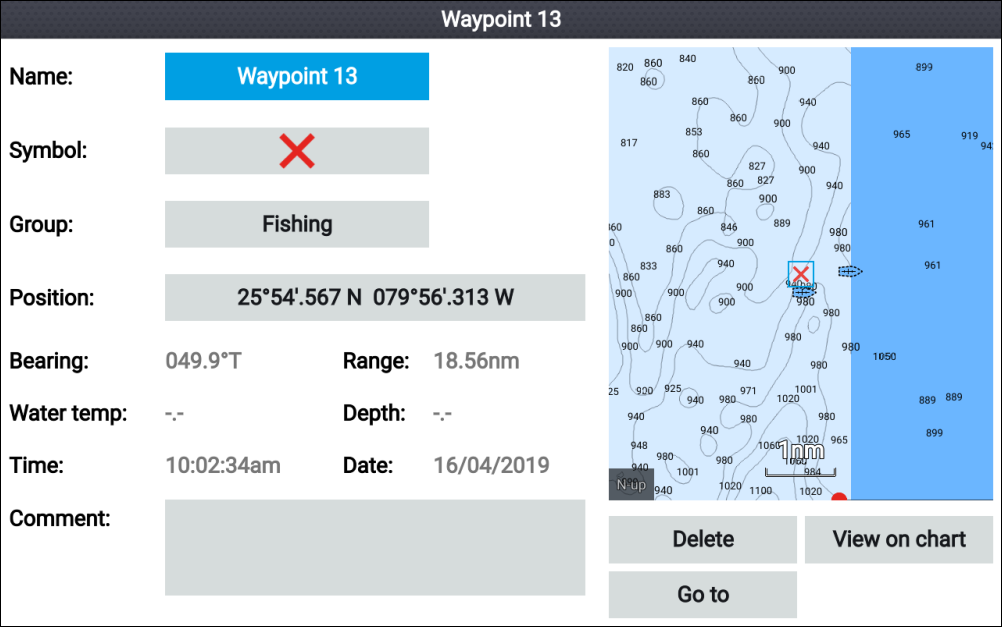
Figure 3. Waypoint details
WaypointDetailsSelecting a waypoint from the list displays customizable details for that waypoint. The waypoint’s location is also displayed in the LiveView pane on the right side of the screen
With the waypoint details displayed you can:
WaypointNameEdit the waypoint’s Name.
NoteWaypoint names can be any combination of letters, numbers, symbols and special characters and can include up to 16 characters. Waypoint names must be unique.
Change the waypoint’s symbol.
Assign or change the waypoint group.
Enter new position coordinates for the waypoint.
Add or edit the waypoint comment.
NoteWaypoint comments can be any combination of letters, numbers, symbols and special characters and can include up to 32 characters.
Delete the waypoint.
Perform a Go to.
View the waypoint in the Chart app.