Fishfinder sensitivity controls
Optimum performance is usually achieved using the default settings. You can adjust the image using the Sensitivity controls to improve the displayed image. Sensitivity setting adjustment is also applied to the sonar history that is displayed when using sonar scroll back.
The sensitivity controls can be accessed from the Fishfinder app menu: .
FishfinderSensitivity controlsThe following sensitivity controls are available to help you optimize the sonar image.
Control |
Description |
|---|---|
 |
GainFishfinder Gain The gain control determines the signal strength at which target returns are shown onscreen. The gain control can be set to Auto or Manual. In Auto you can apply an offset of up to ± 50%. A higher value produces more target returns and noise onscreen. |
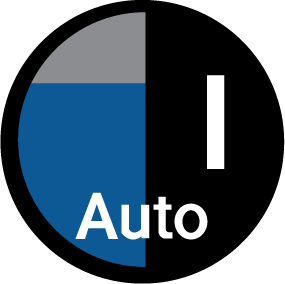 |
IntensityFishfinder Intensity The intensity control sets the lower limit for the color used for the strongest target returns. All target returns above this value are displayed in the strongest color. Those with a weaker value are divided equally between the remaining colors. The intensity control can be set to Auto or Manual. In Auto you can apply an offset of up to ± 50%. |
 |
Surface FilterFishfinderSurface filter The surface filter control determines the amount of noise displayed onscreen by varying the gain throughout the water column. A lower value decreases the depth at which the control is applied. The control can be set to Auto or Manual. |
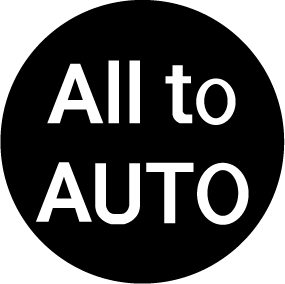 |
All to AutoFishfinderAll to Auto Sets all Sensitivity controls to Auto with 0% offset, where applicable. |