RealVision 3D app controls
When viewing RealVision™ 3D channels the controls behave differently to other fishfinder channels.
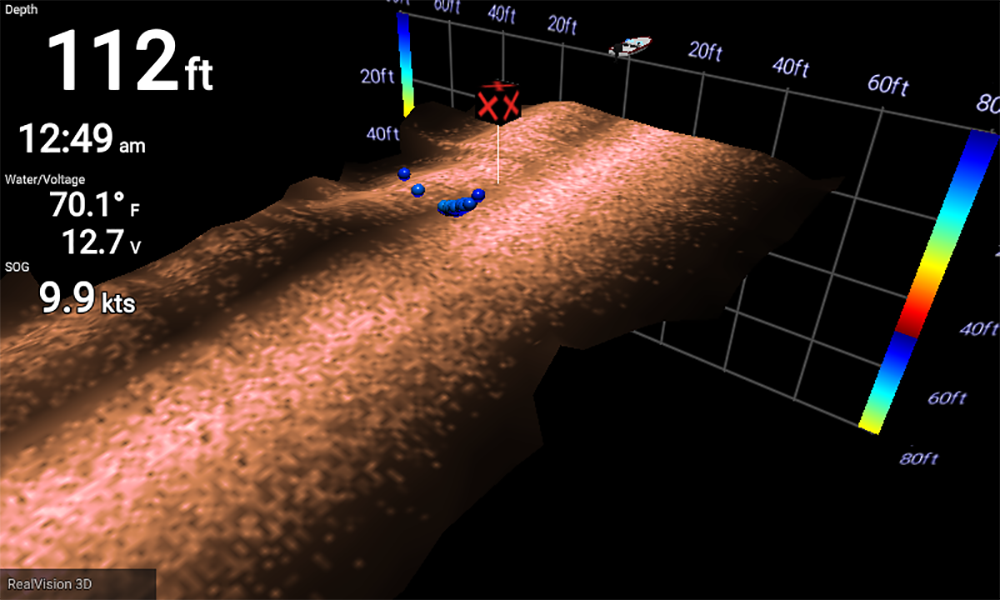
Scrolling mode
Scrolling mode is the default mode when the Fishfinder app is opened. In scrolling mode an image is displayed which scrolls across the screen.
Control behavior:
Pressing the Plus or Minus buttons will increase and decrease the zoom level.
Pressing any button on the Directional pad will rotate the image in the respective direction.
Pressing the Waypoint button will place a waypoint at your vessel’s current location.
Pressing the Menu button will open the app menu.
Pressing the OK button pauses scrolling and switches to pause / playback mode.
Pause / Playback mode
In pause / playback mode the image is paused and the cursor can be moved around the screen.
Control behavior:
Pressing the Plus or Minus buttons will increase and decrease the zoom level.
Pressing the OK button displays the fishfinder context menu.
Pressing the Waypoint button will place a waypoint at the cursor’s location.
Pressing any button on the Directional pad will move the cursor in that direction.
With the cursor positioned at the opposite edge of the screen to the vessel icon, continuing to move the cursor in the same direction will display the scrolling image history, which enables you to view structure and targets you have already passed.
Pressing the Menu button will return the Fishfinder app to scrolling mode and open the app menu.
Pressing the Back button will return the Fishfinder app to scrolling mode.