Display controls
The buttons available on Element™ displays and their function are detailed below.
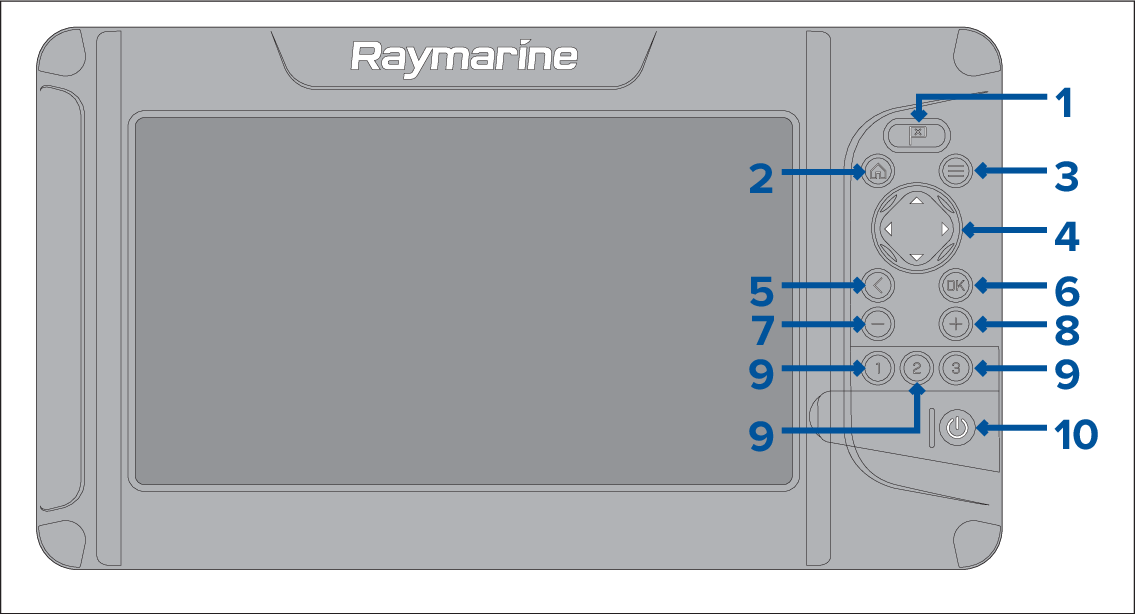
WaypointWaypoint Button
Press to place a waypoint at your vessel’s position (unless cursor mode is active in the Chart or Fishfinder app).
WaypointPlacementPress to place a waypoint at the cursor’s position in the Chart and Fishfinder apps (when in cursor mode).
HomeHome Button
HomescreenShowPress to display the Homescreen.
MenuMenu Button
MenuOpeningPress to open Homescreen menus and app menus.
Switching active appPress and hold for approximately 2 seconds to switch which app has focus in a multi app page.
MenuClosingPress to close Homescreen menus and app menus.
Directional pad (8–axis directional controls)Directional pad
HomescreenNavigationUse to navigate Homescreen and menus.
Cursor modeActivatingPress any direction to activate cursor mode in the Chart and Fishfinder apps.
Cursor modePositioningUse to position the cursor in the Chart and Fishfinder apps.
BackBack Button
Return to previous menu or dialog.
Confirming selectionOK — Confirms menu selections, opens context menusOK Button
Press to confirm a currently highlighted option.
Press to open context sensitive menus in the Chart and Fishfinder apps.
Minus (Zoom / Range out)Minus ButtonRange outZoom out
Press to increase the area displayed onscreen in the Chart app.
Zoom modeActivatingPress to decrease the zoom level in the Fishfinder app, when in Zoom mode.
Press to revert to scrolling mode from lowest zoom level in the Fishfinder app.
Plus (Zoom / Range in)Plus ButtonRange inZoom in
Press to decrease the area displayed onscreen in the Chart app.
Press once to initiate Zoom mode in the Fishfinder app, subsequent presses will increase the zoom level.
Quicklaunch 1 / Quicklaunch 2 / Quicklaunch 3QuicklaunchButtons
Press to open the assigned app page.
QuicklaunchButton assignmentPress and hold to assign the quick launch button to the app page currently highlighted on the Homescreen.
PowerPowerButton
Power onPower on — Press and hold until the display beeps (approximately 2 seconds).
Shortcuts menuOpeningShortcuts menu — Press once to open the shortcuts menu.
Power offPower off — Press and hold until the display turns off (approximately 5 seconds).
Power offPower off — Press to open the Shortcuts menu and then select Power down display.